Using Zapier with Dialllog
Dialllog integrates with Zapier, enabling seamless connectivity between Dialllog and hundreds of other applications. This integration allows you to connect Dialllog to other applications, automate workflows and ensure data consistency across multiple platforms. This guide explains how to use Zapier with Dialllog and explores the available objects, triggers, and actions.
What will you learn from this article?
Key Concepts
Zaps: Automated workflows in Zapier that connect your apps. Each Zap consists of a trigger and one or more actions.
Triggers: Events in Dialllog that start a workflow in Zapier, such as adding a new contact or updating a company record. Triggers are always directed from Dialllog to another app.
Actions: Actions performed in Dialllog as a result of a Zap, like importing a contact from another app into Dialllog. Actions are always directed from another app to Dialllog.
Triggers: Events in Dialllog that start a workflow in Zapier, such as adding a new contact or updating a company record. Triggers are always directed from Dialllog to another app.
Actions: Actions performed in Dialllog as a result of a Zap, like importing a contact from another app into Dialllog. Actions are always directed from another app to Dialllog.
Objects in Dialllog’s Zapier Integration
In Dialllog’s Zapier integration, three main Dialllog objects can be used with Zapier:
- Contacts
- Companies
- Workflows and dialogs
- Contacts
Triggers (Zaps from Dialllog to Zapier):
Complete list of contact fields:
Email
Full name
Role
Call scheduler
Phone
Linkedin
Notes
City
Country
State
Post code
Address
Communication Status
Actions (Zaps from Zapier to Dialllog):
If a contact already exists in Dialllog, a duplicate record will not be created. The system identifies duplicates based on the contact’s email address.
Notes: At this time, the integration does not support custom fields. Custom fields in the third-party app will not transfer to Dialllog.
Permissions:
To set up contact-related Zaps, a user must have the following permissions: "Add contact".
- New contact: When a new contact is created in Dialllog, a trigger is created in Zapier. This means that apps connected to Dialllog via Zapier will automatically receive the new contact data.
- Contact update: When a contact is updated in Dialllog, a trigger is created in Zapier. This means that apps connected to Dialllog via Zapier will automatically receive the updated contact data, ensuring data consistency across systems.
Complete list of contact fields:
Full name
Role
Call scheduler
Phone
Notes
City
Country
State
Post code
Address
Communication Status
Actions (Zaps from Zapier to Dialllog):
- Create contact: When a new contact is added to a connected application, an action is created in Zapier. This action automatically creates a new contact record in Dialllog. The mandatory fields that need to be filled out in the connected application for this contact to be created in Dialllog are the contact name and email.
If a contact already exists in Dialllog, a duplicate record will not be created. The system identifies duplicates based on the contact’s email address.
Notes: At this time, the integration does not support custom fields. Custom fields in the third-party app will not transfer to Dialllog.
Permissions:
To set up contact-related Zaps, a user must have the following permissions: "Add contact".
2. Companies
Triggers (Zap from Dialllog to Zapier):
Complete list of company fields:
URL
Name
Primary activity
Company phone
City
Country
State
Post code
Address
Notes
Affiliates
Coverage
LinkedIn
Industry
Actions (Zap from Zapier to Dialllog):
Note: At this time, the integration does not support custom fields. Custom fields in the third-party app will not transfer to Dialllog.
Permissions:
To set up company-related Zaps, a user must have the following permissions: "Add company".
- New company: When a new company is created in Dialllog, a trigger is created in Zapier. This means that apps connected to Dialllog via Zapier will automatically receive the new company data.
- Company updated: When a company’s data is updated in Dialllog, a trigger is created in Zapier. This means that apps connected to Dialllog via Zapier will automatically receive the updated company data, ensuring data consistency across systems.
Complete list of company fields:
URL
Name
Primary activity
Company phone
City
Country
State
Post code
Address
Notes
Affiliates
Coverage
Industry
Actions (Zap from Zapier to Dialllog):
- Create company: When a new company is added to a connected application, an action is created in Zapier. This action automatically creates a new company record in Dialllog. The mandatory fields that need to be filled out in the connected application for this company to be created in Dialllog are the company name and its website.
Note: At this time, the integration does not support custom fields. Custom fields in the third-party app will not transfer to Dialllog.
Permissions:
To set up company-related Zaps, a user must have the following permissions: "Add company".
3. Workflows and dialogs
Triggers (Zap from Dialllog to Zapier):
A dialog update creates two triggers: one for the dialog and one for the corresponding workflow.
Note: Workflow and dialog edits include changes to any Dialllog fields within the "Workflow” and “Dialog” edit form," except custom fields.
Complete list of workflow fields:
Workflow name
Associated company
Start date
Workflow leader
Workflow team
Associated workflows
Target date
Description
Complete list of dialog fields:
Company name
Key contact
Point person
Dialog team
Dialog stage
Counterparty type
Description
Referred by
Potential
Stage
Reject/Lost reason
Permissions:
To set up workflow and dialog-related Zaps, a user doesn’t need any specific permissions.
- New Workflow: When a new workflow is created, a trigger is created in Zapier. This means that apps connected to Dialllog via Zapier, will automatically receive the new workflow data. The workflow fields shared with Zapier include the workflow name, start date, and details of the team leader and team members, specifically their names and email addresses.
- New dialog: When a new dialog with a selected company is created, a trigger is created in Zapier. This means that apps connected to Dialllog via Zapier, will automatically receive information about the new dialog. The dialog fields shared with Zapier include the name of the company, key contact, point person (name and email address), date of dialog creation )
- Workflow and dialog update: When a workflow or an existing dialog inside a workflow is updated, a trigger is created in Zapier. This means that apps connected to Dialllog via Zapier will automatically receive the updated workflow or dialog data.
A dialog update creates two triggers: one for the dialog and one for the corresponding workflow.
Note: Workflow and dialog edits include changes to any Dialllog fields within the "Workflow” and “Dialog” edit form," except custom fields.
Complete list of workflow fields:
Workflow name
Associated company
Start date
Workflow leader
Workflow team
Associated workflows
Target date
Description
Complete list of dialog fields:
Company name
Key contact
Point person
Dialog team
Dialog stage
Counterparty type
Description
Referred by
Potential
Stage
Reject/Lost reason
Permissions:
To set up workflow and dialog-related Zaps, a user doesn’t need any specific permissions.
Additional Actions
Zapier allows you to connect any Zapier trigger to any action within Dialllog, as long as the fields between Dialllog and the third-party app can be mapped correctly.
For example, you can set up a Zap where every time someone sends an email to a specific email address, a new contact is automatically created in Dialllog. Zapier's field mapping feature enables dynamic data from the trigger (such as the email sender's name and address) to be linked directly to the appropriate fields in Dialllog (like contact name and email), ensuring smooth automation without manual input.
For example, you can set up a Zap where every time someone sends an email to a specific email address, a new contact is automatically created in Dialllog. Zapier's field mapping feature enables dynamic data from the trigger (such as the email sender's name and address) to be linked directly to the appropriate fields in Dialllog (like contact name and email), ensuring smooth automation without manual input.
Connecting Zapier with Dialllog
To integrate Dialllog with Zapier and start automating your workflows, follow these steps:
1.Connect Dialllog to Zapier:
1.Connect Dialllog to Zapier:
- Log into your Zapier account.
- Navigate to the “My Apps” section from the top menu.
- Click on “Add Connection” and search for Dialllog.
- Enter your Dialllog API key when prompted. You can generate this key within Dialllog platform by going to your profile settings > the "API TOKEN" tab.
- Once connected, click on “Make a Zap” to start building a new Zapier workflow.
- Select Dialllog as your trigger app.
- Choose an event in Dialllog that will initiate your Zap (e.g., “New Contact” or “Updated Company”). This event will be the starting point for the automation.
- Select the app and action that should follow the trigger event from Dialllog (e.g., create a new contact in another CRM, send an email through a third-party email service, etc.). Map the fields between Dialllog and the selected app to ensure the correct data transfer.
- Before activating, test the Zap to ensure that the workflow operates as expected. The test happens within Zapier, allowing you to see if the data flows correctly between Dialllog and the connected app.
- Once the test is successful, turn on your Zap to start automating the workflow.
Available Triggers and Actions
Triggers (Dialllog to another app):
Actions (Another app to Dialllog):
- New contact: Triggers when a new contact is added in Dialllog.
- Contact update: Triggers when a contact is updated in Dialllog.
- New company: Triggers when a new company is added in Dialllog.
- Company updated: Triggers when a company is updated in Dialllog.
- New workflow: Triggers when a new workflow is added in Dialllog.
- New dialog: Triggers when a new dialog is added in Dialllog.
- Workflow and dialog update: Triggers when a workflow or dialog is updated in Dialllog.
Actions (Another app to Dialllog):
- Create contact: Creates a new contact in Dialllog.
- Create company: Creates a new company in Dialllog.
Examples of use cases for Zapier integration with Dialllog
Below are a few use cases to showcase the versatility of the Zapier integration with Dialllog and how it can be tailored to meet different business needs, automating manual processes and ensuring seamless connectivity between Dialllog and other systems. The flexibility of this integration allows you to connect Dialllog with a wide variety of applications, enabling seamless automation for your business.
CRM Synchronisation:
Email Marketing Platform Sync:
Business Card Scanner Integration:
Form Automation with Typeform or Google Forms:
Google Sheets Integration for Contact Updates:
Google Contacts integration:
Slack Notifications:
Integration with Accounting Software (e.g., QuickBooks):
Auto-Sync with Document Storage (e.g., Google Drive):
CRM Synchronisation:
- Sync contacts between Dialllog and another CRM system like Salesforce or HubSpot. Each time a contact is created or updated in Dialllog, it reflects in the CRM and vice versa, ensuring consistency across systems.
Email Marketing Platform Sync:
- Automatically add new contacts in Dialllog to an email marketing platform like Mailchimp or ActiveCampaign. This ensures that contacts in Dialllog are added to relevant email campaigns or lists without manual input.
Business Card Scanner Integration:
- Connect a business card reader app (e.g., CamCard or ScanBizCards) with Dialllog. Each time a business card is scanned, a new contact is automatically created in Dialllog, ensuring quick and accurate contact details entry.
Form Automation with Typeform or Google Forms:
- When a form submission is received via Typeform or Google Forms (e.g., a lead form), a new contact is automatically created in Dialllog, allowing for immediate follow-up.
Google Sheets Integration for Contact Updates:
- Automatically update a Google Sheet whenever a new contact is added, or an existing contact is updated in Dialllog. This ensures that all team members have a real-time view of the contact list in a shared document.
Google Contacts integration:
- When a new contact is added in Dialllog, automatically create a corresponding entry in Google Contacts, ensuring that your address book is always up to date with the latest information.
Slack Notifications:
- Automatically send a Slack notification to a relevant channel whenever a new contact, company or dialog is created in Dialllog, ensuring team members are promptly informed about new activities.
Integration with Accounting Software (e.g., QuickBooks):
- When a new company is created in Dialllog, a corresponding customer record in QuickBooks or another accounting tool is automatically created. This ensures financial data aligns with client records.
Auto-Sync with Document Storage (e.g., Google Drive):
- Whenever a new dialog is created, automatically create a corresponding folder in Google Drive to store relevant documents, ensuring organised record-keeping.
Limitations of Zapier
Zapier does not support bulk transfers of data. Specifically, while you can automate individual contact or company record transfers through Zaps, bulk imports or updates of multiple records (like transferring all contacts at once from Dialllog to another app) are not supported directly in a regular Zap. Zapier's standard Zaps work with individual triggers and actions, meaning each record must be processed one by one.
Zapier is not primarily designed for data enrichment tasks. Zapier’s core function is to automate workflows by linking triggers (events) and actions (tasks) between different apps. While you can connect APIs through Zapier, its main use case revolves around automating actions when events occur, not enriching or fetching additional external data without a clear trigger. For data enrichment tasks, you would typically need direct API integrations with data enrichment providers, rather than relying on Zapier.
Zapier is not primarily designed for data enrichment tasks. Zapier’s core function is to automate workflows by linking triggers (events) and actions (tasks) between different apps. While you can connect APIs through Zapier, its main use case revolves around automating actions when events occur, not enriching or fetching additional external data without a clear trigger. For data enrichment tasks, you would typically need direct API integrations with data enrichment providers, rather than relying on Zapier.
Conclusion
By integrating Dialllog with Zapier, you can streamline your operations, reduce manual data entry, and ensure that your data is always up-to-date across all your platforms.
For more detailed instructions and examples, visit the Zapier help centre or reach out your Dialllog account manager.
For more detailed instructions and examples, visit the Zapier help centre or reach out your Dialllog account manager.